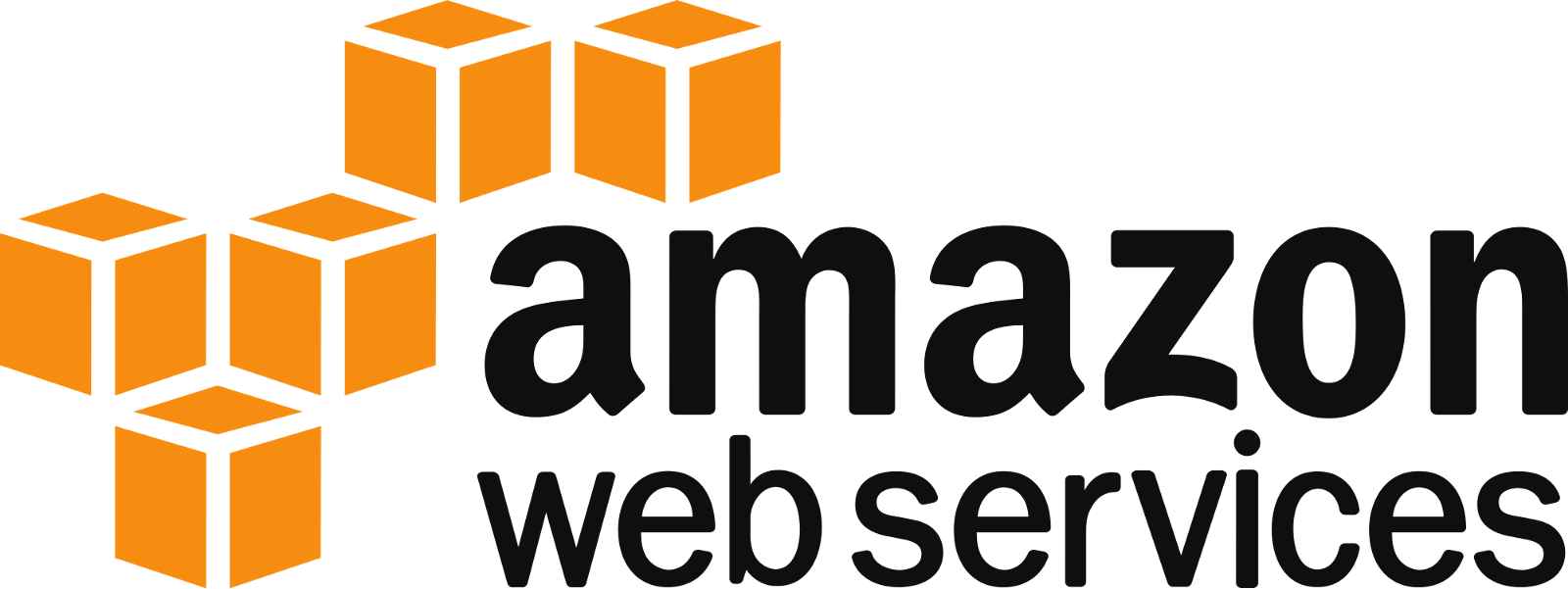How to install psql on Mac, Ubuntu, Debian, Windows
Introduction
psql is the standard command line interface for interacting with a PostgreSQL or TimescaleDB instance. Here we explain how to install psql on various platforms.
Before you start
Before you start, you should confirm that you don’t already have psql installed. In fact, if you’ve ever installed Postgres or TimescaleDB before, you likely already have psql installed.
psql --versionInstall on MacOS using Homebrew
First, install the Brew Package Manager
Second, update brew. From your command line, run the following commands:
brew doctor
brew update
brew install libpqFinally, symlink psql (and other libpq tools) into /usr/local/bin:
brew link --force libpq ailInstall on Ubuntu 16.04,18.04 and Debian 9,10
Install on Ubuntu and Debian using the apt package manager:
sudo apt-get update
sudo apt-get install postgresql-clientNote: That this only installs the psql client and not the PostgreSQL database.
Install Windows 10
We recommend using the installer from PostgreSQL.org.
Last step: Connect to your PostgreSQL server
Let’s confirm that psql is installed:
psql --versionNow, in order to connect to your PostgreSQL server, we’ll need the following connection params:
- Hostname
- Port
- Username
- Password
- Database name
There are two ways to use these params.
Option 1:
psql -h [HOSTNAME] -p [PORT] -U [USERNAME] -W -d [DATABASENAME]Once you run that command, the prompt will ask you for your password. (Which we specified with the -W flag.)
Option 2:
psql postgres://[USERNAME]:[PASSWORD]@[HOSTNAME]:[PORT]/[DATABASENAME]?sslmode=requireCongrats! Now you have connected via psql.